Markdown Planning
Markdown Planning provides a platform for managing the end of a product lifecycle, balancing sell through and margin considerations. Use the new assortment planning module to set markdown strategies and review sales and inventory data segmented by full price and markdown metrics.
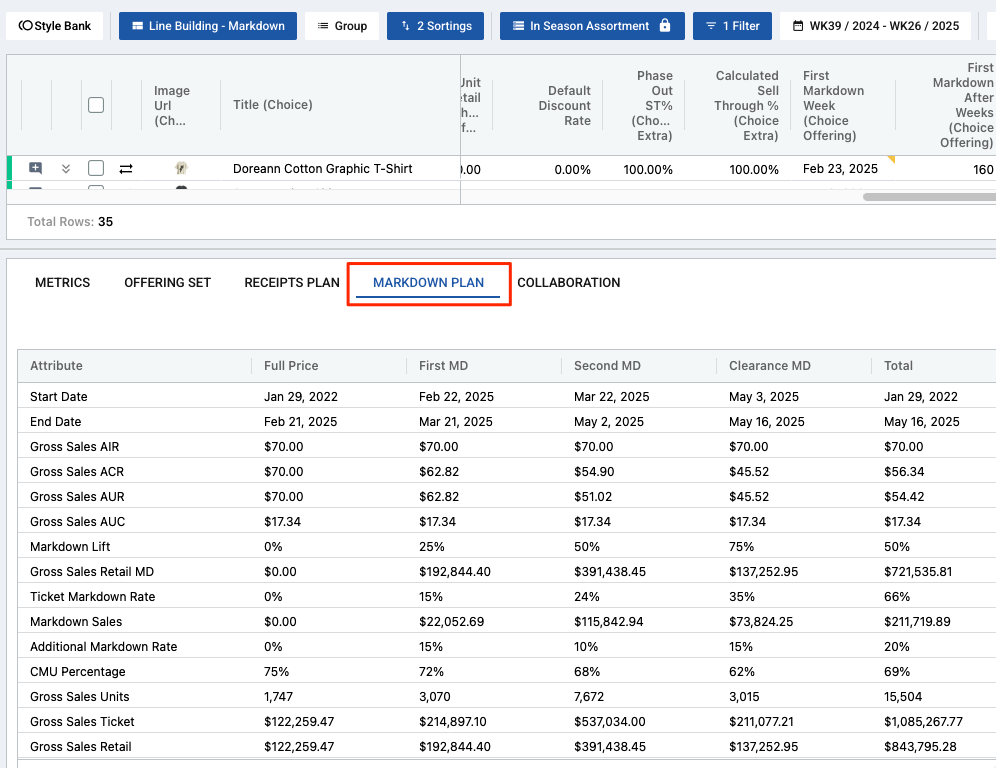
Check out the help center for more information and chat to your CSM about enabling it in your environment.
Ability to default to view metrics while seeding
Historically seeding operation would be running for all the metrics at once, or running for the metrics that the user has selected. Now we have added the ability to "Select View Metrics" while seeding in case you might want to seed only Sales or Returns related metrics.
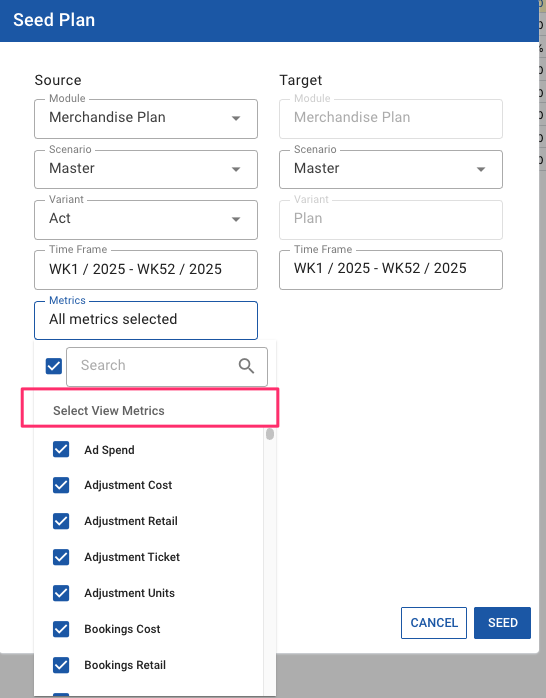
Furthermore, in the Select Metrics dialog, we will highlight the selected metrics by automatically displaying them at the top.
Show Totals on Column Groupings
Toolio has introduced Show Totals on Column Groupings which is especially helpful in Location level reporting. Previously you were not able to see totals in columns when you get a rollup of for your locations i.e stores, DC, warehouses etc and this was only available on row level group by selection.
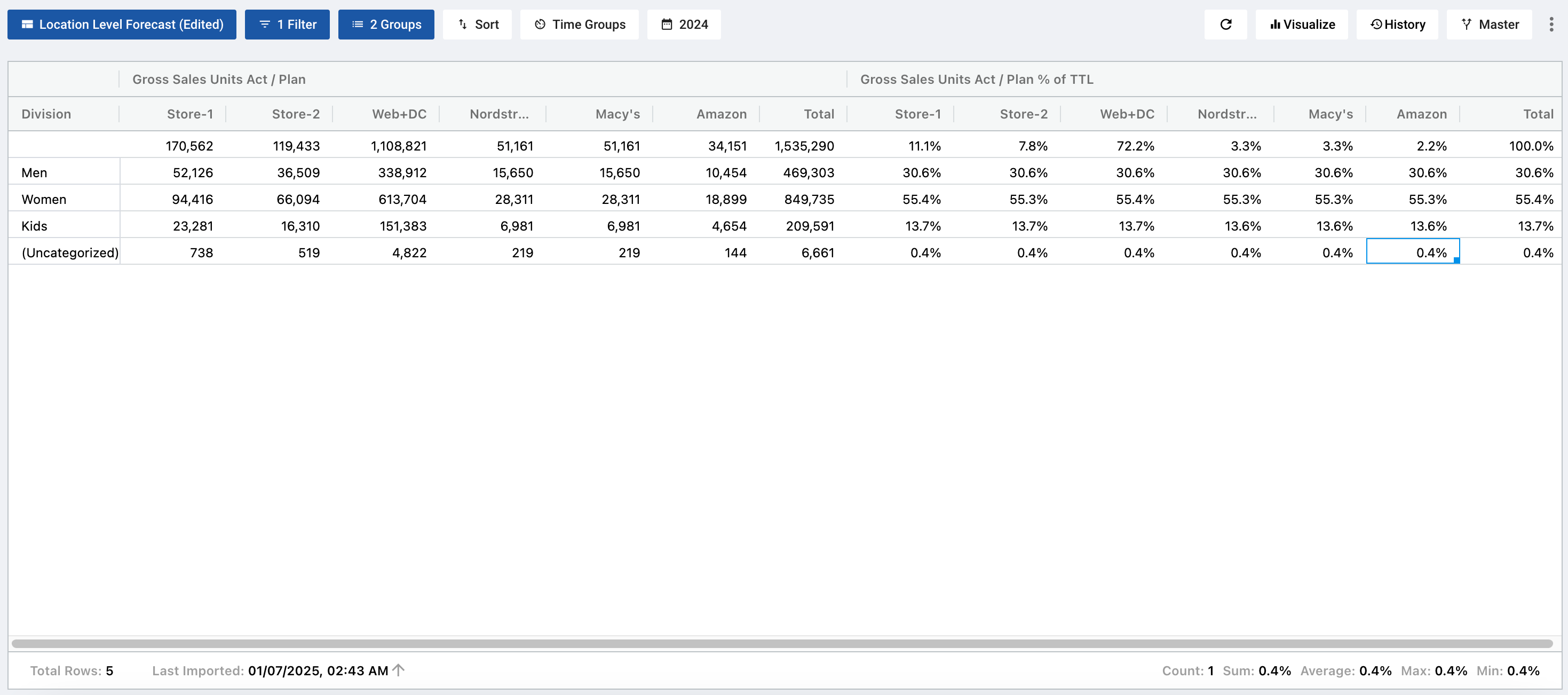
With this enhancement, you are now able to see the totals when locations are on column level as well. Of course, this functionality is not only limited to Location attributes but any attribute that you'd like to generate a view against.
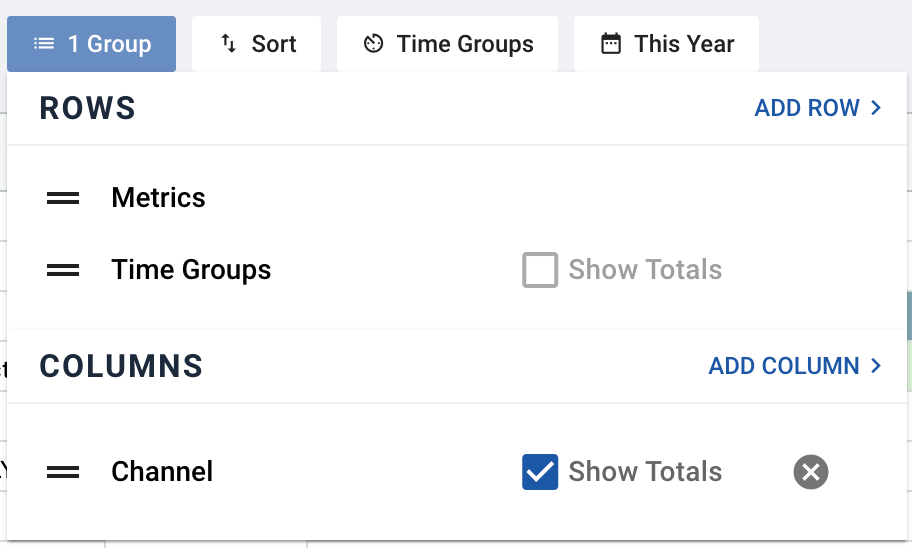
All you need to do is add your attribute to Group by selection under 'ADD COLUMN' button and select 'Show Totals' checkbox.
"Filter By" option in Assortment Plan
To simplify filtering in large choice grids and help you quickly narrow down specific criteria, Toolio has introduced the Filter By option. This feature was previously available in the Merchandise Plan, Item Plan and Master Data modules and has now been extended to Assortment Plan.
- Select the cell in the grid corresponding to the attribute value you want to filter by
- Right-click on the grid and choose Filter By from the context menu
- The system will refine the displayed list based on your selected filter criteria
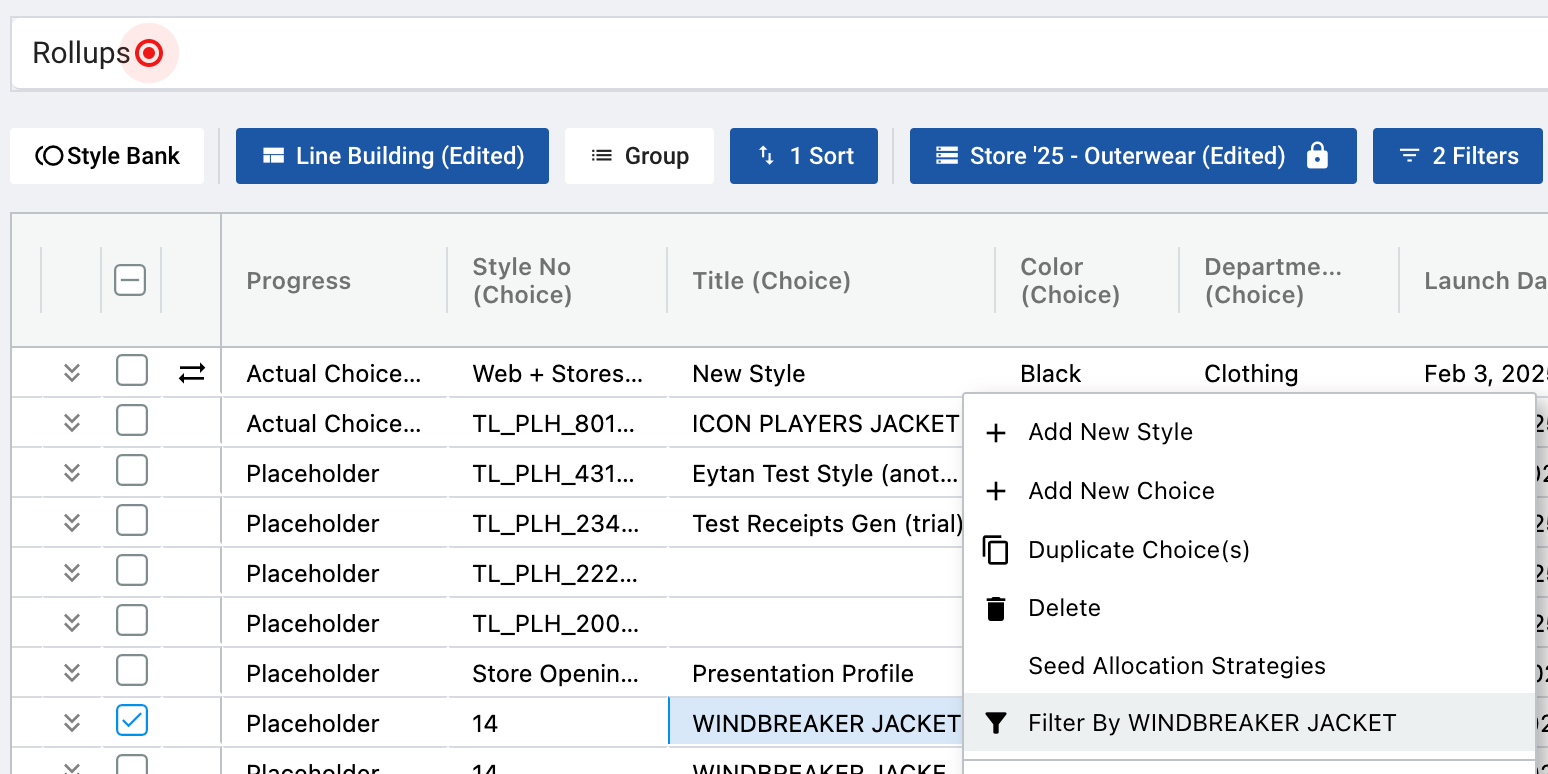
You can also apply multiple filters simultaneously using the Filter By option to further customize your data-set.
Assortment Plan/Reporting - Scheduled Snapshots
The Scheduled Snapshots feature enables admin users to automate the snapshots of the Assortment Plan. They can be configured on either a weekly or monthly basis, ensuring consistent archiving of key metrics.
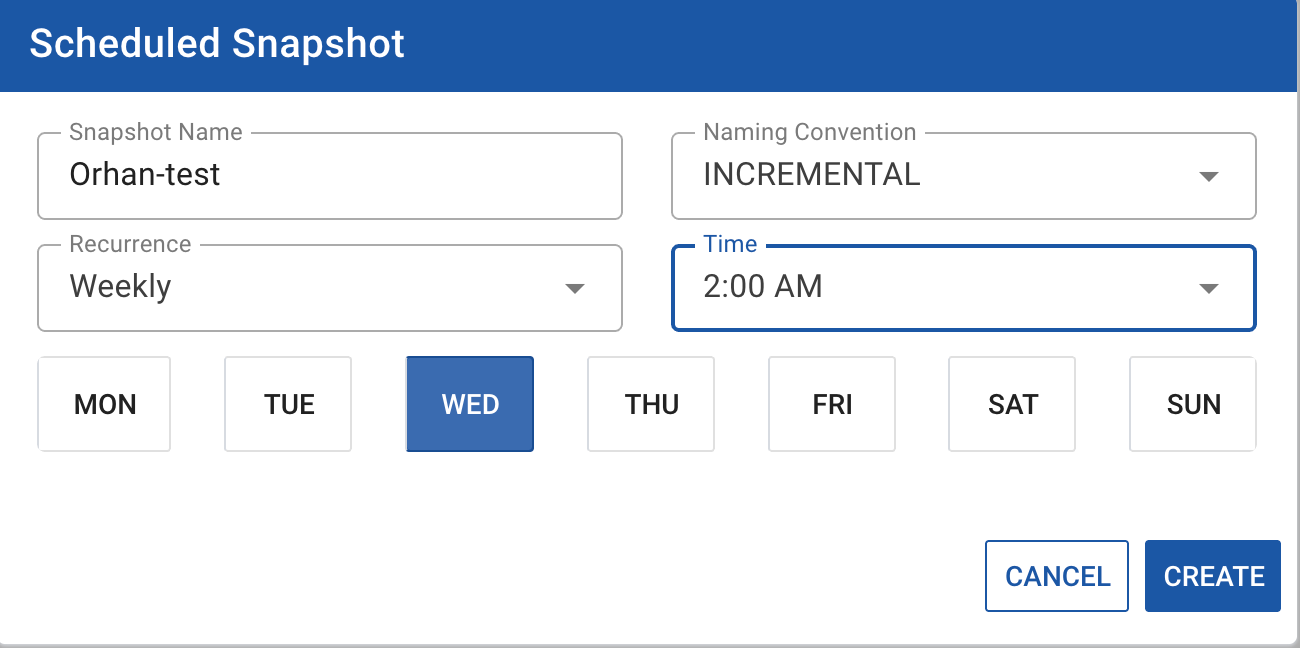
Once scheduled, snapshots run at the configured time and are automatically added to the snapshot list.
Created snapshots become available in AP Line Building and Reporting, enabling users to reference and utilize them.
An adjustment on Manual Snapshots:
While adding the scheduled snapshots to our system, there is a need to limit the manual snapshots:
Manual snapshots now allow for up to 20 snapshots at a time, with the ability to delete and replace as needed. This adjustment ensures data retention, aids in historical analysis, and integrates seamlessly into the Assortment Plan's reporting tools.
Be sure to check out our Roadmap for other planned features and updates to Toolio. Is there a feature you think would be a great addition? Let us know here!











