Advanced Filtering
Filtering on Merchandise Plan, Item Plan and Allocation are now enhanced as Advanced Filtering. You can continue using the standard filtering as is, and if you’d like to add a filter rule for the same attribute you can now use that through OR and AND operations.
For example, if you’d like to filter by 2 products with specific titles, you can do that using filter rules and the OR operator. You can use the AND and OR operator with any attributes that you like including dates, integers, texts etc.
.png)
You can read more about Advanced Filtering here.
Size Curves in Assortment Plan
Size Curves are now available in Assortment Plan. Size Curves allow you to create dynamic size curves based on product filters and time frames, either through Gross Sales Units metric or Demand Units metric. You can also automatically update the size curves using the relative time frame and update cadence. Once you create your Size Curves in Settings page, it’ll show up as a Size Scale / Spread in Assortment Plan.
.png)
.png)
You can read more about Size Curves in Assortment Plan here.
Allocation Management
Allocation management provides Toolio users with powerful tools and workflow to allocate inventory to locations in an optimal manner, maximizing full price sell through and reducing excess inventory to deliver rapid ROI. To accomplish this, we have released allocation strategies that allow users to define the ideal strategy for each product in the assortment. This includes defining where the product is eligible, when the product is planned to sell and various inputs to drive a demand plan at a location/SKU level.
Demand planning is a core feature of Toolio Allocations. By projecting demand, the allocation strategy can automatically adjust to the latest trends and predict upcoming demand spikes or dips due to promotions or seasonal shifts. As a result, the allocation engine is able to optimally increase or decrease the inventory levels in each location to maximize availability while simultaneously reducing excess inventory.
With additional inputs to easily control presentation in stores, phase out dates and store/size mix the combination of allocation strategies provide Toolio users with a holistic picture of current inventory and future projections of both demand, inventory and required transfers from sources to destinations. This future projection provided in the allocation plan makes decision making easy and ensures that full price sell through is maximized wherever possible.
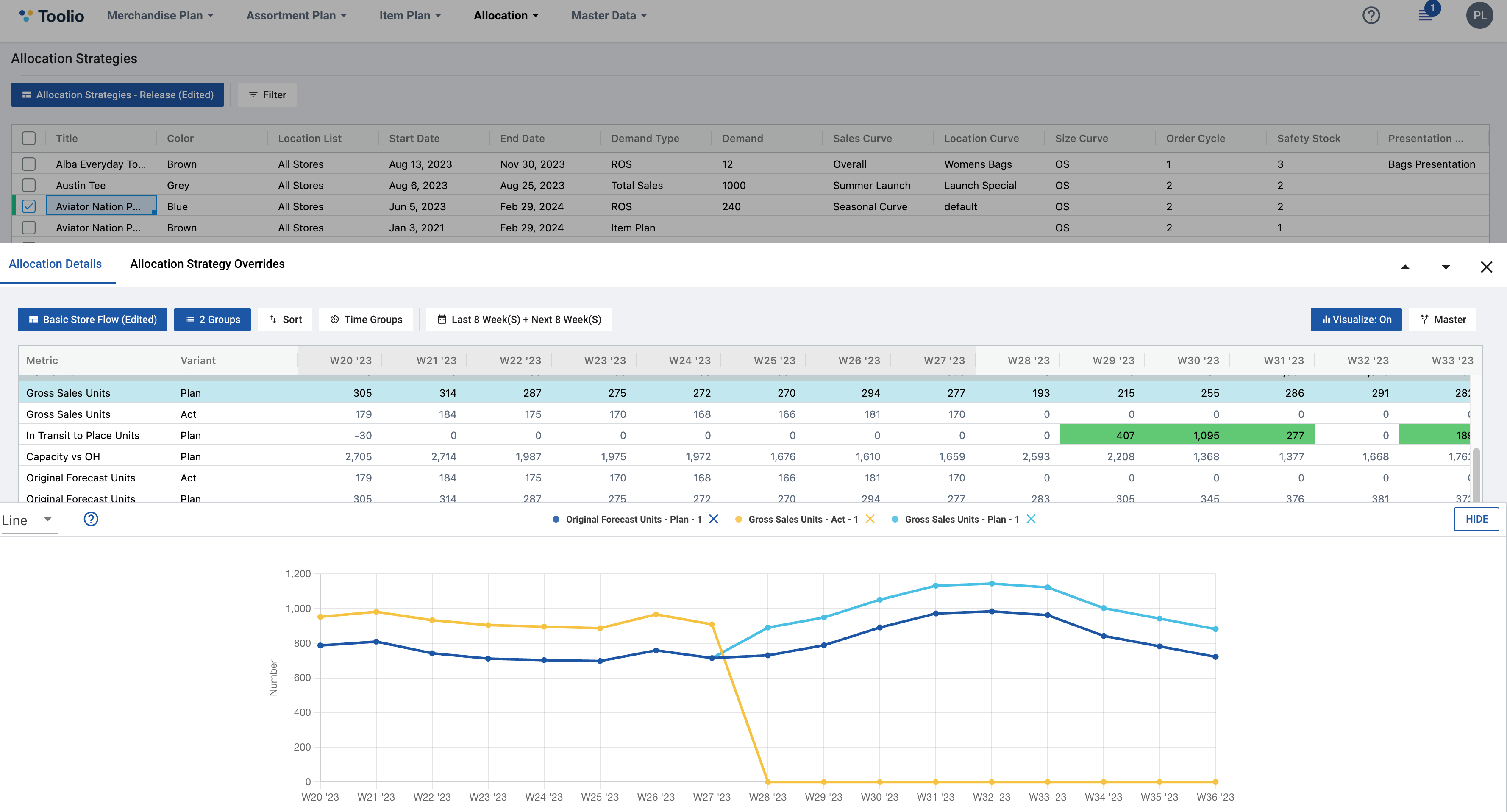
You can read more about Allocation Management here.
Import Wizard & Score Card Updates
We’ve added new features to the Import Wizard to make data importing and validation as easy as possible. Please find a few key updates below:
- Added Filter Support
- Added Import Score Card
- Increased Import Wizard window size
- Added ability to skip Import Wizard
Filter Support
The Import Wizard has now allows users to quickly assign field mappings and filters in one place, all while referencing their CSV and previewing the formula outputs. You’ll also find that the Import Wizard is now full screen, in order to improve visibility and ease of use:
.png)
Skip Import Wizard
Users also now have the option to skip the Import Wizard, in the case they are performing routine manual imports and do not need to review mappings and filters.
.png)
To trigger the Import Wizard, just select an existing mapper or create a new mapper when importing any file via the Settings > Imports page while making sure ‘Validate Before Import’ is checked.
Import Score Card
The Import Score Card is a new feature that allows you to review detailed summary metrics of your import before it is ingested into Toolio’s master data tables. This allows you to catch any potential errors before the file is imported and is automatically generated after you confirm your mappings and filters.
At a glance, you can see the Sum, Total Count, Unique Count, Empty Count, Min Value, and Max Value for every column you are importing. Please note that Sum, Min, and Max values are only generated for numeric or currency fields. Any Empty values associated with Toolio required fields will be highlighted in red.
After you review the score card and the summary metrics for each field, you can confirm the import by pressing ‘Import Data.’ If you are not happy with the metrics, you can adjust the mappings and filters by clicking ‘Edit,’ which will bring you back to the formula and filter configuration step of the Import Wizard. Alternatively, if you believe there is an issue with the import file itself, you can cancel the import altogether.
.png)
After you have imported the data, you can continue to review and reference the Import Scorecard for any given import, by right clicking on the import file > Data Validation > Score Card:
.png)
Please note that the Score Card is only available for files imported via the Import Wizard. It will not be available for imports which skipped the import wizard (including automated file deliveries/files received via integrations).
Be sure to check out our Roadmap for other planned features and updates to Toolio. Is there a feature you think would be a great addition? Let us know here!









