Assortment Plan Metrics Formula
If you ever wonder how Toolio calculates a Metric in Assortment Plan, click on the 3 dots next to the Metric to see the formula. Assortment Plan Time Frame Shows Date Range
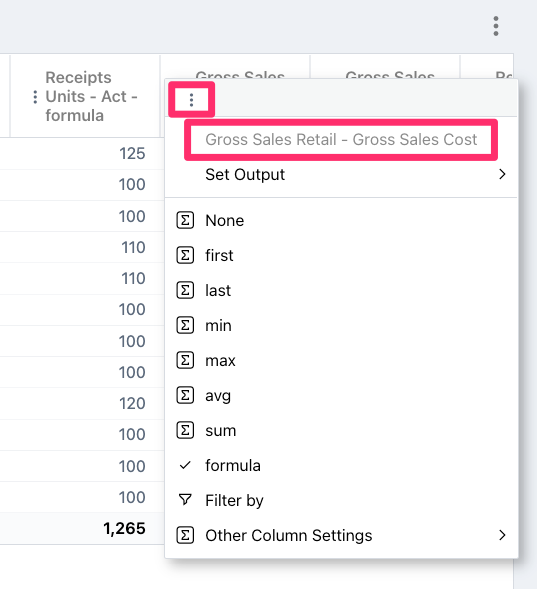
Assortment Plan Time Frame Shows Date Range
To see the actual date range for your Assortment Plan, simply hover over the Time Frame on the top of the table. If you wish to edit the date range, go to Data & Imports, select Time Frames under Organization. Here’s the step-by-step instructions on how to edit Time Frames.
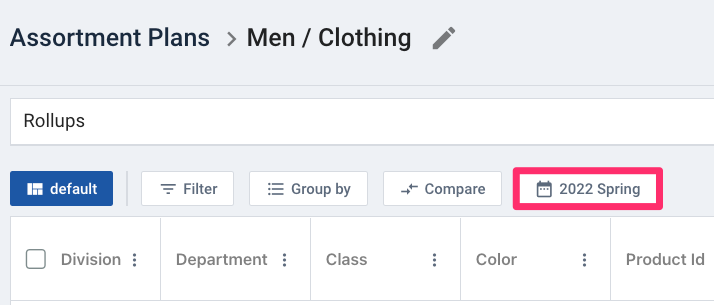
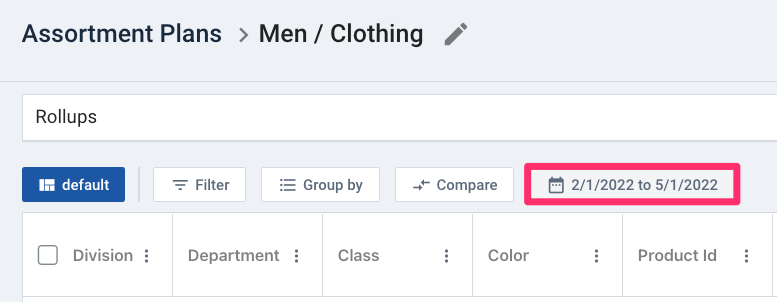
Generate Item Plan from Assortment Plan - Confirmation Pop-up
When you generate Item Plan from Assortment Plan, a window will pop up for you to confirm the number of items selected and the Time Frame. Check the information before proceeding with the Item Plan Generation.


Link Assortment Plans Item to Item Plan
In Assortment Plan you can now link directly into Item Plan. Simply right click on an Assortment line and select View in Item Plan, and it takes you directly to the item in Item Plan for a weekly breakdown of the item. This functionality is available in Hindsight to view your Actuals data, and in the Plan view, for items that have been pushed from Assortment Plan into Item Plan.
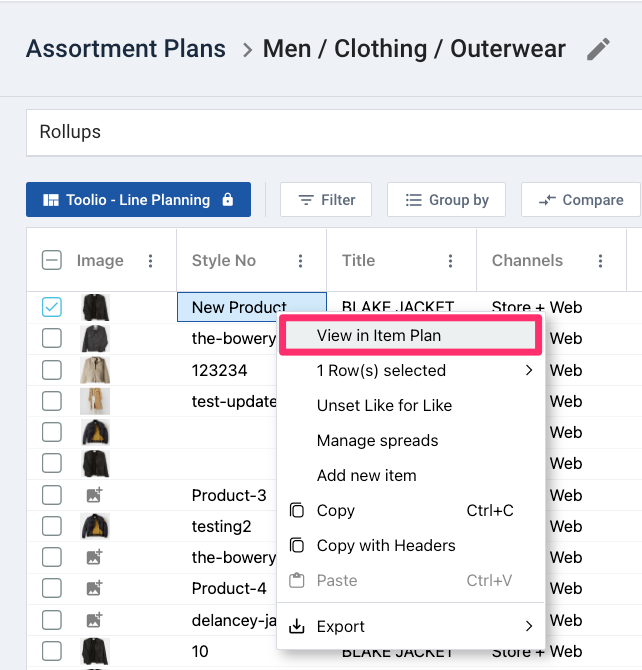

Feature Requests & Toolio's Roadmap
Be sure to check out our Roadmap for other planned features and updates to Toolio. Is there a feature you think would be a great addition? Let us know here!



.jpg)



